¶ FAQs
1. How do I draft a player?
When you are on the clock, click on a player name from one of the pool views. The player's information will be moved to the player card section on the "Pool / My List" tab. Make sure it's the player you want, then click the Draft Player link, as shown below.
There's one more confirmation pop-up, click Confirm, and the player will be drafted.
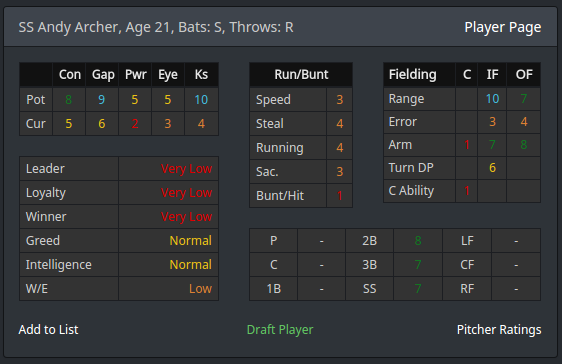
2. What happens when the timer runs out?
If a team is on the clock, and their time slot ends before a pick is made, the team's draft list is always used before an auto-pick is made, even if the team has not selected "List Pick".
If a team has players on their list, this is not considered an auto-pick, and the "Set Auto After Auto-Pick" does not trigger, so the team is not set to auto-pick.
3. What is the auto-pick algorithm?
For each player in the pool, the potential ratings are combined into a single number.
For batters, the ratings include the usual hitting potentials (contact, power, eye, etc.), the player's best rated defensive position, along with speed ratings.
For pitchers, the ratings include potentials for stuff, movement, control, plus stamina, and the number of pitches (3 or more "good" pitches will be rated as a starter).
Player personality and high school, college, and/or feeder stats are not considered.
The highest rated player remaining is selected when a team is auto-picked. Currently, the potential ratings used are OSA ratings, even in scouted leagues. In the future, for scouted leagues, the scout's potentials will be used instead.
4. How do I make a draft list?
After you are on the "Draft" page in StatsPlus, to make a list (or draft a player), go to the "Pool / My List" tab:

There are three different views of the draft pool, but on all of them, there is a button to the left of each player. Hit the , and the player will move into the draft list panel. Here's an example of a draft list with two players on it:
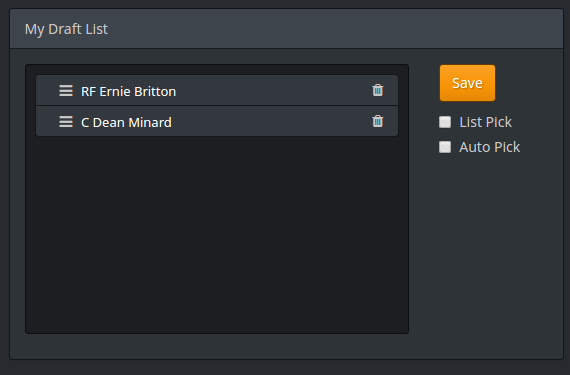
The list can be re-arranged with drag-and-drop, just grab the icon next to the player's name in the list, and drag up or down to move.
If the Save button is orange, you need to click Save to make sure your list is saved to the server.
If you want StatsPlus to automatically pick the top player from your list when your slot comes up, enable the "List Pick" option.
If you are feeling lucky, and just want StatsPlus to pick the available player (see FAQ #3) when your slot comes up, then enable the "Auto Pick" option.
5. Why are the draft demands not accurate?
For leagues with draft pick signing, OOTP dumps a single file before the draft containing each player's signability and bonus demand. It is known that the actual demand value may change between the time that file is created and the time the draft is input into OOTP. However, signability is not known to change.
¶ Available Draft Tools
¶ Draft Pool CSV Download
At the bottom of the Batter/Pitcher Summary pool view, there are links to get a CSV download of the entire draft pool, with complete scouted ratings and player info. This CSV download includes the player IDs, which can then be used when uploading a draft list using the Upload button.
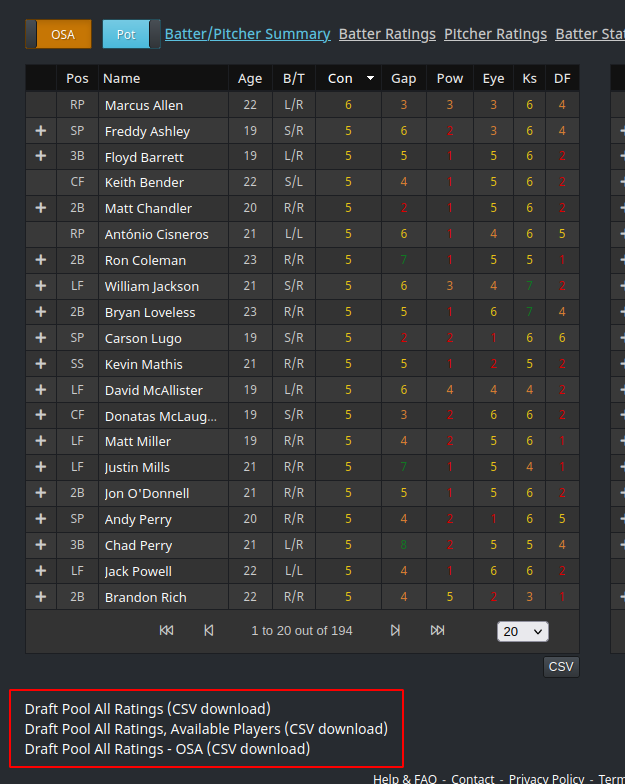
¶ Uploading a Draft List
If a GM is using external tools to process the player pool and determine a draft list, a list of player IDs can be imported into StatsPlus as a team's draft list. Use the "Upload" button to import a list:
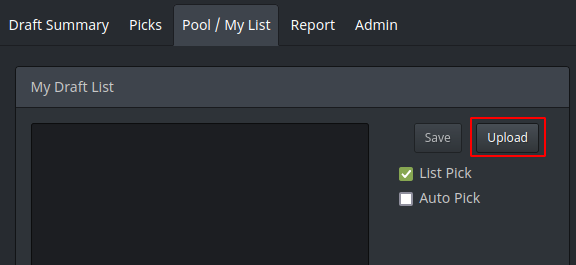
Important notes:
- A maximum of 500 player IDs may be in the uploaded list
- The list must be a text file, with one player ID per line
- The format may be CSV, but the first column must be the player ID. For CSV files, the first row may contain column headers, which will be ignored.
- The list will be rejected if it contains duplicate IDs, IDs of players not in the current draft pool, or lines not starting with a player ID
- The list may contain already drafted players, but after import, those players will not show in the list on the website
¶ Web API for drafted players
Trying to build a spreadsheet that keeps track of the drafted players by scraping Slack, Discord, or web pages? Instead, use the available API to get the list of which players have already been selected in the current draft.
The API format is:
https://statsplus.net/LGURL/api/draftv2/
Note if the league is an association with multiple drafts, the format is https://statsplus.net/LGURL/api/draftv2/?lid=NNN - where NNN is the league ID of the specific league, often it will be a number close to 100.
The response from the API is CSV, an example is:
"ID","Round","Pick In Round","Supp","Overall","Player Name","Team","Team ID","Position","Age","College","Auto Pick","Time (UTC)"
"30387","1","1","0","1","Mark Woods","Nova Scotia Leviathan","6","SS","18","0","0","2025-01-27 04:05:40"
"30689","1","2","0","2","Jake Haynes","Buffalo White Walkers","39","SP","18","0","0","2025-01-27 04:05:40"
"30588","1","3","0","3","Eric Talley","Dayton Dirty Reds","123","SP","18","0","0","2025-01-27 04:05:40"
"30484","1","4","0","4","Pham Phung","Charleston Battery","32","SP","19","0","0","2025-01-27 04:05:40"
"30860","1","5","0","5","James Sterling","Colorado Billy Goats","38","CF","18","0","0","2025-01-27 18:38:54"
"30536","1","6","0","6","Frankie Mazeltov","Thunder Bay Northern Lions BC","119","SS","22","1","0","2025-01-27 18:52:33"
Here's an example of some Google App Script to run in Google Sheets which will pull the data from the API and paste it into a sheet starting at cell A1. You could then use VLOOKUP-type functions to mark players as selected. This is just a starting point, and requires a fair amount of coding and knowledge to use this properly.
function pullData() {
var leagueUrl = "https://statsplus.net/LGURL/api/draftv2/";
var cell = SpreadsheetApp.getActiveSheet().getRange("A1");
cell.setFormula("importData(\"" + leagueUrl + "\")");
}