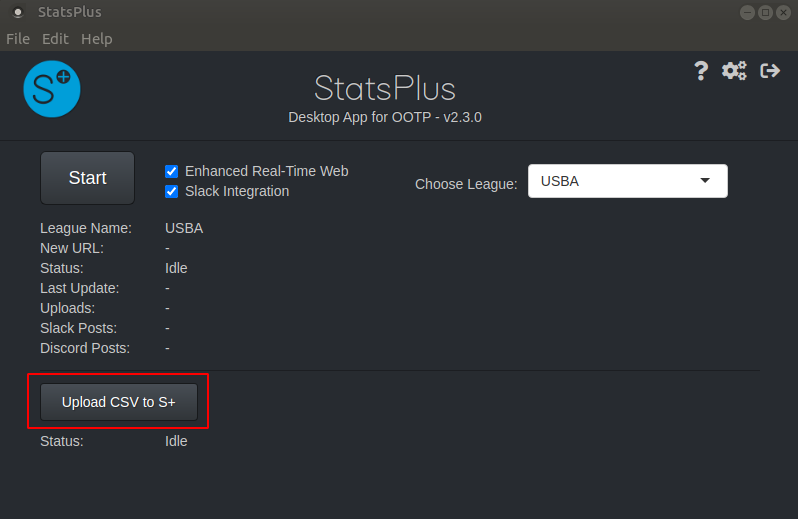¶ Updating StatsPlus
There are three different types of uploads you can do when running an online league.
- OOTP League File - This is the main zip file and you must upload this every sim, then the other members in your league download the new league file zip, typically using OOTP to "Download Latest League File".
- OOTP Reports - These are the HTML files created by OOTP that look similar to the pages you see in-game. All images show on the reports and on the StatsPlus web pages come from the reports. An example of a main league page that is part of the OOTP Reports is https://statsplus.net/vbl/reports/news/html/leagues/league_100_home.html
- CSV Upload to Update S+ pages - To update the StatsPlus web tools, at a page like https://statsplus.net/vbl, you must dump the CSV in OOTP and then use the S+ Desktop App to upload the new CSV to the server.
To do Item 3, you'll need to have the Desktop App downloaded and installed, and at least set up both the Local tab and the S+/Web tab in the settings of the app. The full directions with information for every setting on the app is at https://statsplus.net/desktop/config.html
On the S+/Web tab:
- Check the "Enable S+ Website" button
- If your league uses scouts, check the "Upload Scout Ratings" box
- Fill out the server/login/password boxes per the information provided (The login will always be statsplus-XXX, where XXX is your league ID/URL on StatsPlus, the login will not end in -host.)
- Hit the Test button, and if it succeeds, then hit Save
After you have saved, when you go back to the main screen of the app, there will be an "Upload CSV to S+" box now (see below), and after you dump CSV in-game and it completes, you can hit that button to update StatsPlus.
You can find the menu item in OOTP to dump the CSV at Game->Game Settings->Database tab, upper right drop-down, pick "Export Data to CSV Files".