¶ Upgrading OOTP
When your league is ready to upgrade to a newer version of OOTP, the first step is to open the new version of OOTP, and choose to import the existing league from previous version.
For users upgrading to OOTP25, here's an important document from the OOTP development team about upgrading - Import Considerations from OOTP Development team
Recommendation: Ideal time in the game year calendar to upgrade is the day after the World Series finishes, before the new Offseason start date. After you convert on that date, advance one day on the new version and OOTP does the new season financial calculations on the new version.
OOTP doesn't support import from anything other than the previous version, so if your league is skipping a version (like OOTP23 to OOTP25), you will need to do an intermediate step to convert to OOTP24 first.
The location of the import option is right on the start screen of OOTP:
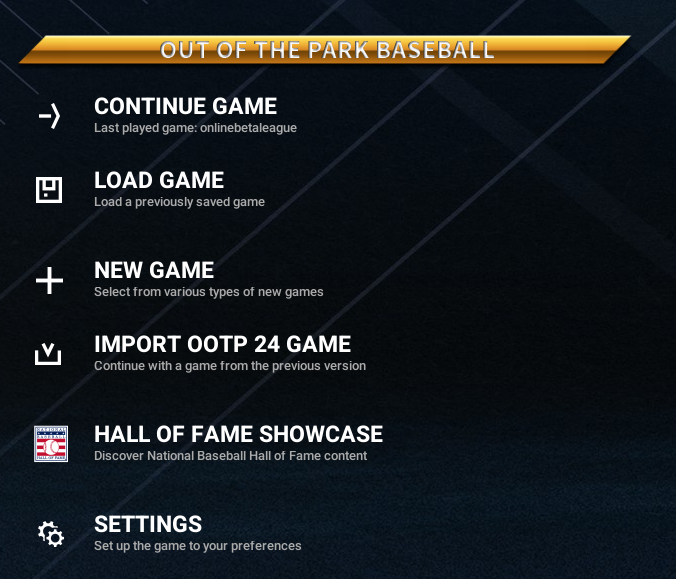
¶ S+ App Setting
The only update related to StatsPlus for upgrading the version is to update the League Folder setting in the S+ app settings to point to the latest saved_games folder. Setting is here:
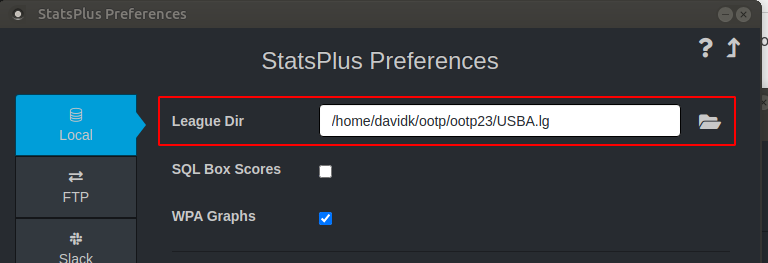
You can find your latest league folder by following the steps at League Folder Location.
¶ Checking OOTP Settings
Once the import is complete, there is one setting to check in OOTP which often is not updated and can cause issues. It's the "Destination folder for archive on local drive". You can find it by going to the Automator, picking League File Center, and looking most of the way down the dialog for the path. Make sure it gets updated to point to your latest saved_games folder.
League File Center option is here:
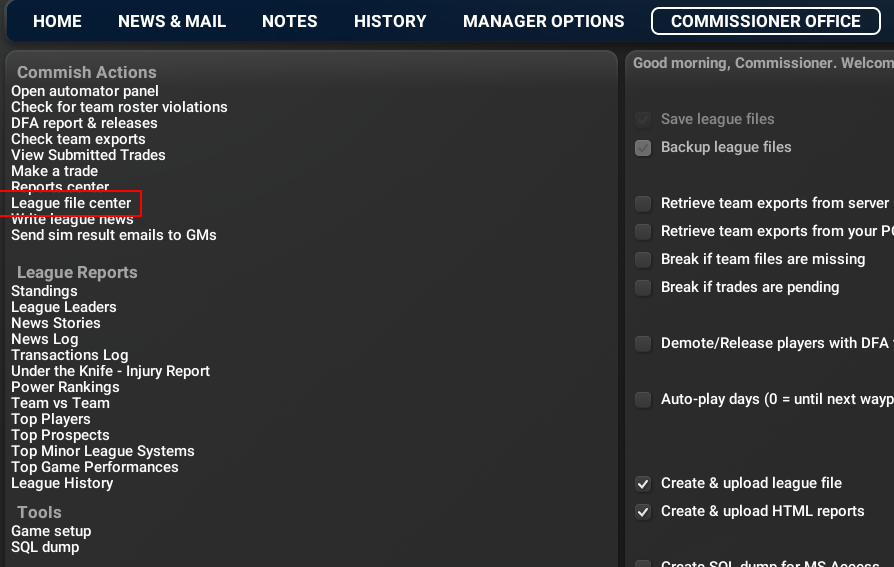
Destination Folder is here:
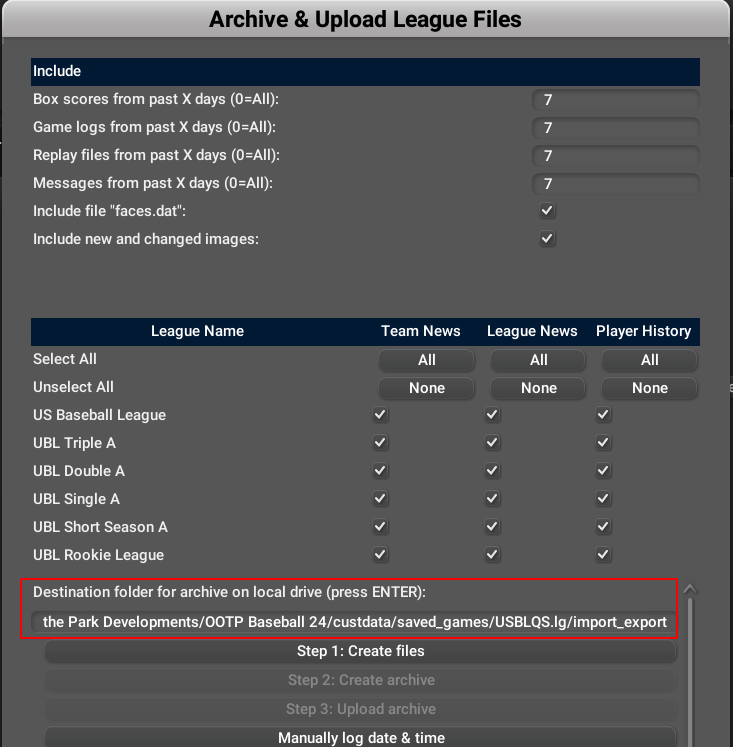
After checking the destination folder, upload the league file as usual.
¶ Getting GMs Set Up
GMs can get to the latest version several different ways:
- Do the same import process of the league file on their own computer, upgrading from previous version to latest
- After the new file is uploaded, the GM can download the new league file zip from the league export page, unzip it in a new .lg folder in the latest version saved_games folder, then create a settings folder in the new .lg folder, and put the accountsdata_gms.dat file into settings.
- Create and send out quick start code to each GM who wants one. Note that even in OOTP24, quick start codes sometimes over-write settings in other OOTP leagues the user is in and cause some pain. They work most of the time, but not always.