¶ StatsPlus Desktop App Config
¶ Introduction
The StatsPlus app is designed to run on the same computer as the OOTP app while the sim is running. After launching the app the first time, click the icon in the upper right, or choose Edit->Preferences menu to launch the configuration page.
Once you complete the configuration (see below), return to the main screen, enable one or both of the enhanced sim page and Slack integration options, and press "Start"!
¶ Main App View
Screenshot of the main screen of the StatsPlus app:
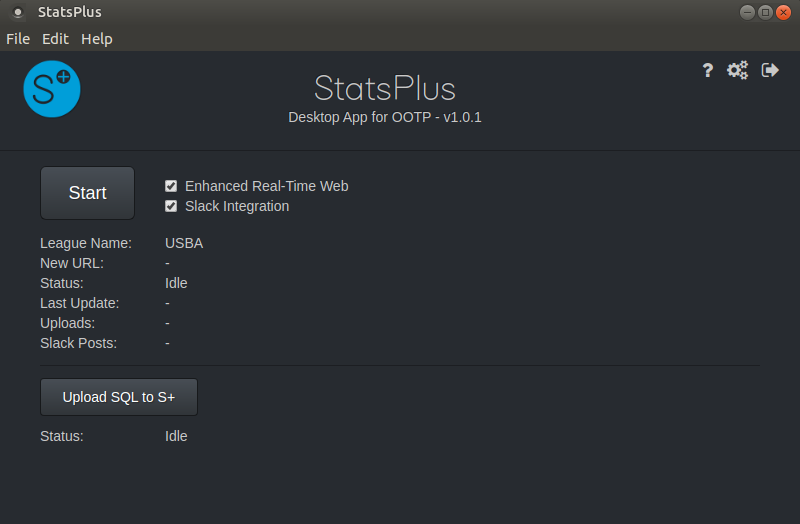
There are only a few clickable items on the main page. Besides the icon for config, there is also the icon to be used for exiting the app, and the icon for launching this config page in a separate browser.
After configuration, select one or both of the checkboxes to enable the enhanced real-time sim page generation and/or Slack integration, then press Start.
Once you've started the real-time sim in the game, the Upload and Slack Post counts will update, along with the time of the last update.
If you enable the enhanced real-time sim functionality, the URL for the page will be {REPORTS_URL}/rt_sim/index.html
For example, if the current real-time sim page URL is https://usba14.us/reports/real_time_sim/index.html, the new URL will be https://usba14.us/reports/rt_sim/index.html. Both URLs will be active during the sim as long as the app is running, but of course, you'll quickly prefer the new version.
The "Upload SQL to S+" button will be available if your league also uses the StatsPlus web tools, and you've enabled the feature on the S+/Web tab in the app settings.
¶ Setup Steps
Below are links with directions for configuration of each of the sections in the app settings.