¶ Desktop App FTP Tab Settings
Screenshot of the FTP tab in settings:
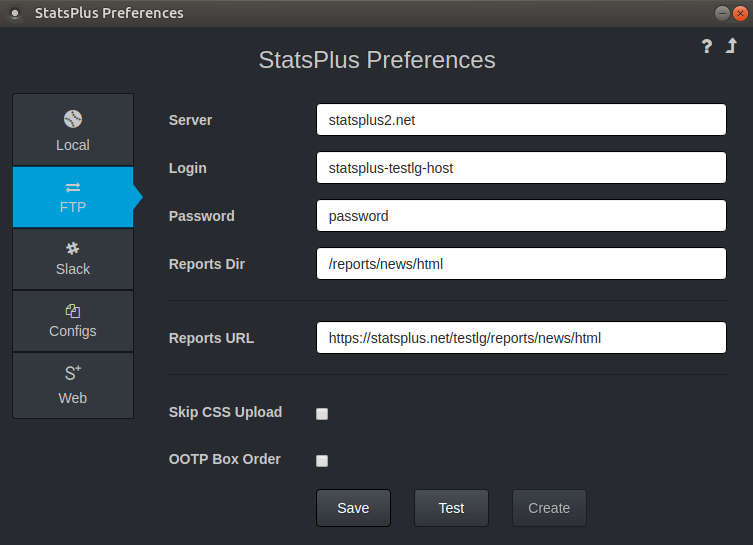
| Option | Description |
|---|---|
| Server | FTP server name used for the FTP connection (for example, statsplus.net or statsplus2.net) Do not add any prefix like ftp://, http://, or any port number like :21. |
| Login | FTP user name for league reports |
| Password | FTP password for league reports |
| Reports Dir | Full path from the FTP root directory for the specified user, where the reports are stored. The enhanced real-time sim creates an additional sub-directory called rt_sim. The path should include a leading "/" character, and it should match the path you need to go to on the server to see the top-level index.html, styles.css, images directory. Example: 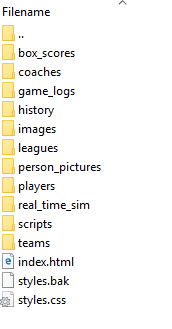 Note that you may not see all these directories if you are using the SQL option for reports, but you should at least see the images directory and the real_time_sim directory that is being used for your current real-time sims. |
| Reports URL | Used for creating links in Slack posts, and in the future may be used for in-place enhancements of the real-time sim page content. If your league reports top-level page is at https://statsplus.net/vbl/reports/news/html/index.html then enter https://statsplus.net/vbl/reports/news/html |
| Skip CSS Upload | Advanced option: If you want to over-ride the default CSS of the app, then check this box, and replace the rt.css file uploaded with your own. |
| OOTP Box Order | OOTP typically re-arranges box scores on the real-time sim page as the game ends. The app will try to keep them in order. If you prefer OOTP's default behavior, check this box. |
After you've entered all the settings on this tab, hit the Test button. A dialog may pop up if some directories are missing on the FTP server, asking you to hit the Create button. If instructed, hit Create
After testing, make sure to hit the Save button.