¶ Desktop App Slack Tab Settings
Screenshot of the Slack tab in settings:
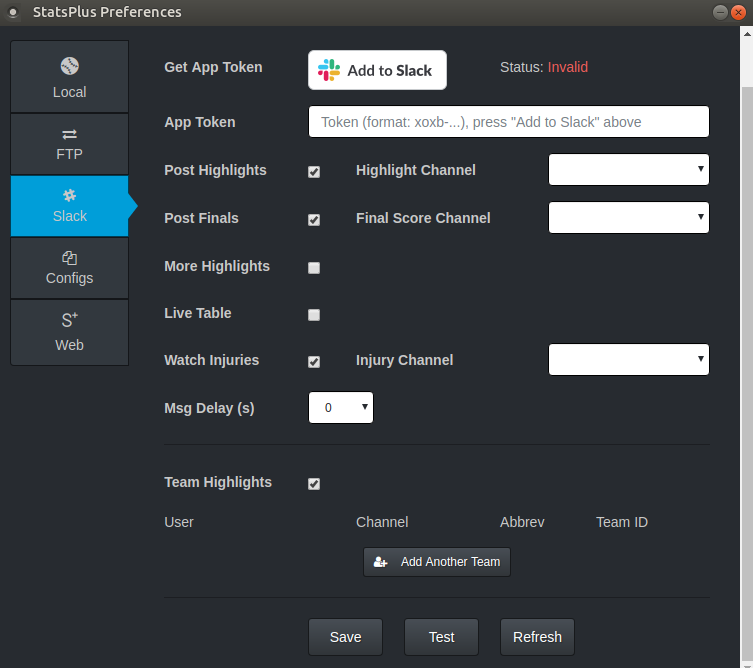
| Option | Description |
|---|---|
| Get App Token | If the Status does not show Valid, or you need a new app token, press "Add to Slack". This will launch a web browser, asking you to allow the StatsPlus v2.0 Slack App permissions to your Slack workspace for the app to fully work. See Using Add to Slack for a walk-through of this process. After you press "Add to Slack", the status will change to "Waiting..." until permissions are granted, then it will change to "Valid". |
| App Token | You should never need to enter anything here. The "Add to Slack" process will retrieve a token, and populate this box with the proper value. For v1.0.0 and later of the app, the token will start with xoxb-... |
| Post Highlights | Recommended to enable this feature, turn it on if you want the app to post league-wide highlights like no-hitters, injury updates, etc. This option also enables posting a summary of all the day's scores to the highlight channel when the games are complete. |
| Highlight Channel | If highlights are enabled, this dropdown will be enabled, and you should pick the Slack channel for the app to post highlights. You might want to consider using a dedicated channel for this, something like #breaking-news. |
| Post Finals | Enable if you want the app to post the final score of each game as soon as it goes final. Only recommended if you are running real-time sims. If you sim a full day at a time, do not enable this. Also, "Post Highlights" always posts a summary of all the games, so this may appear redundant if it's in the same channel as the highlights. |
| Final Score Channel | If final scores are enabled, this dropdown will be enabled, and you should pick the Slack channel for the app to post final scores. You might want to consider using a dedicated channel for this, something like #real-time-scores. |
| More Highlights | Enabling this option tells the app to treat all home runs as league highlights. |
| Live Table | Recommended only for leagues with no sub-leagues or divisions, and where the schedule is set up for all teams to play games every sim day. If enabled, the app will wait until all games for a league are finished during each game day of the sim, and then post the current win total for each team. Example: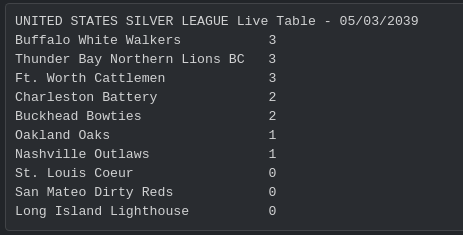 Note this feature doesn't know about divisions, and only posts win totals for all teams that played in a league on one game day. |
| Watch Injuries | When enabled, the app will watch for the Injury Log created by OOTP to be updated, and post new injuries to the highlight channel. You should visit the injury page in OOTP manually for the page to be created. |
| Msg Delay(s) | When this is set to 0, you may find that the app is posting highlights to Slack before people see them on the web during an actual real-time sim. Not necessary to set this option if you are always simming one day at a time with "Finish Today". Recommended setting if you are doing real-time sims is to match the upload rate set in OOTP, like 15s or 30s. |
| Team Highlights | If enabled, the app will watch for every score change and highlights for the teams entered, and post them to a channel intended to be dedicated for that user/team. This is verbose, and should only be enabled for teams that want to get numerous messages for each of their team's games. |
| User | Pick the Slack username from the drop-down |
| Channel | Pick the Slack channel to send team highlights. The only channels that will be listed in the drop-down are private Slack channels the app has been added to. See Inviting Slack App to Private Channel |
| Abbrev | Enter the case-sensitive OOTP team abbreviation here. These need to be unique for each team with games played in the real-time sim. |
| Team ID | Maybe the trickiest piece of info to find, the app needs the OOTP team ID for each team getting highlights. An easy way to find the ID would be to go to the league reports, and go to that team's home page. The URL for the team contains the ID, so a team URL like .../reports/news/html/teams/team_127.html would be for team ID 127. You can also see all the human-controlled team IDs in the Commissioner Office, when clicking on "Check Team Exports". Screenshot of an example with list of teams and their IDs: 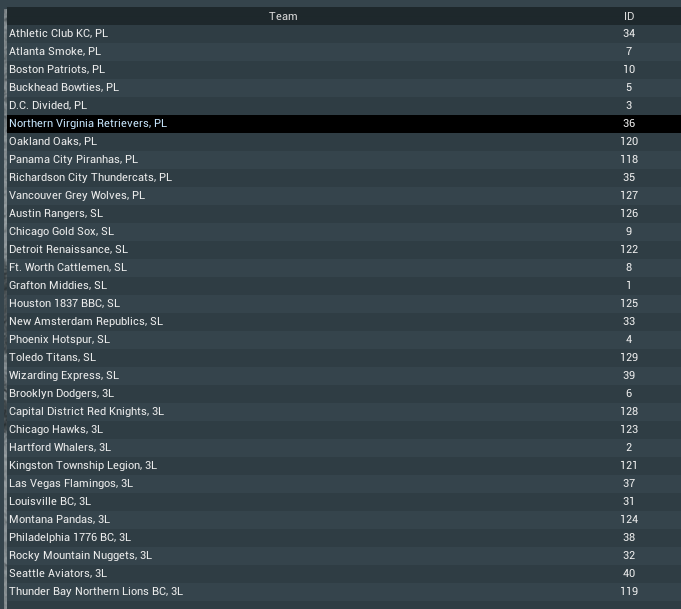 |
After you've retrieved a Slack token, hit the Test button to make sure the app is able to post messages. The app tries to post to the #general channel, if you have that channel restricted, you won't see a test message.
Once the test is successful, be sure to hit Save
You may use the Refresh button to force the app to re-load the list of users and channels for the drop-down selections.